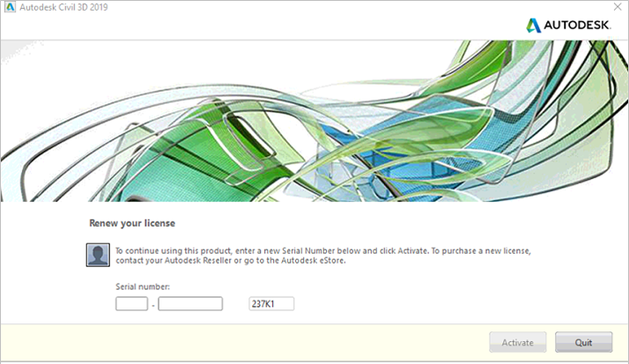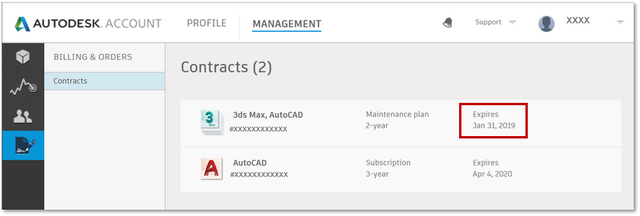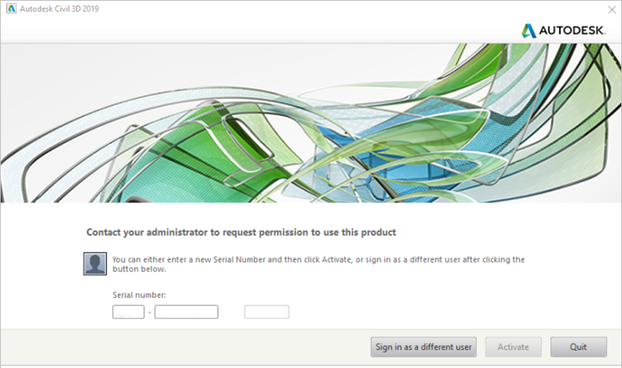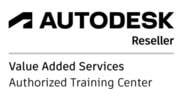If your AutoCAD, 3ds Max, Civil 3D, etc. worked yesterday like a charm and you cannot run it today, there could be plenty of reasons for this behaviour. Usually a dialog appears and hints us in which direction we should start digging for solution.
DIALOG: RENEW YOUR LICENSE
Reason 1: Subscription date expired
Subscription is only valid for a certain period, i.e. 1 year. After it expires, you cannot use software anymore.
Solution:
Check your subscription expiration date. If it expired, purchase a new subscription. You can check your expiration date:
- In administrator’s Autodesk Account (Billings & Orders / Expires Date)
- With your reseller
Subscription is only valid for a certain period, i.e. 1 year. After it expires, you cannot use software anymore.
Solution:
Check your subscription expiration date. If it expired, purchase a new subscription. You can check your expiration date:
- In administrator’s Autodesk Account (Billings & Orders / Expires Date)
- With your reseller
Reason 2: Instead of renewing your subscription, you have purchased a new one.
If you renew your subscription on time, you may continue to use your product without any disturbance. Your contract and product serial number remain the same. However, if your renewal date expires, you will need to buy a new subscription. This means that your product will have a new contract and product serial number. When launching previously installed product it might happen, that it will still search for an old product serial number and license won’t work.
Solution:
Enter a new serial number and Product Key in a dialog box.
List of Product keys for all Autodesk products
Reason 3: You need to reset product activation
After numerous activation trials, changing settings or even Autodesk server issues, product activation may get stuck and needs resetting.
Solution:
You need to delete some files from your hard drive in order to reset activation. We advise you to create a new folder on your hard drive, i.e. Deleteme, and transfer these files in this folder, before deleting them permanently.
Follow the instructions on Autodesk webpage: Forcing re-activation of product
DIALOG: CONTACT YOUR ADMINISTRATOR TO REQUEST PERMISSION TO USE THIS PRODUCT
If you renew your subscription on time, you may continue to use your product without any disturbance. Your contract and product serial number remain the same. However, if your renewal date expires, you will need to buy a new subscription. This means that your product will have a new contract and product serial number. When launching previously installed product it might happen, that it will still search for an old product serial number and license won’t work.
Solution:
Enter a new serial number and Product Key in a dialog box.
List of Product keys for all Autodesk products
Reason 3: You need to reset product activation
After numerous activation trials, changing settings or even Autodesk server issues, product activation may get stuck and needs resetting.
Solution:
You need to delete some files from your hard drive in order to reset activation. We advise you to create a new folder on your hard drive, i.e. Deleteme, and transfer these files in this folder, before deleting them permanently.
Follow the instructions on Autodesk webpage: Forcing re-activation of product
DIALOG: CONTACT YOUR ADMINISTRATOR TO REQUEST PERMISSION TO USE THIS PRODUCT
Reason 1: Administrator didn’t assign you product rights or perhaps he’s changed them
Administrator’s role in a company is to manage subscriptions for Autodesk products. He assigns user rights to access certain products. If you have no rights assigned, you will not be able to use product.
Solution:
- Check your product rights in your Autodesk Account (see Autodesk User Tour video at 0:18)
- Ask administrator to check, if he assigned you product user rights (see Autodesk Admin Tour video at 1:15)
If you have no product user rights, ask administrator to assign them to you.
Reason 2: Serial number in a dialog box doesn’t match with your user account
Multiple licenses and users can quickly get mixed up during installation / activation process. Activation must recognize us as a user and pair us up with the product assigned to us.
Solution:
- Sign into your Autodesk Account (not the one from administrator!). If you don’t know your Account log in data, check your e-mail inbox (and spam folder). After administrator has added you as a user, you received an invitation e-mail from Autodesk to access your new Autodesk Account and your Login data.
- Enter the right serial number from your Autodesk Account (of the product you have rights to)
Reason 3: Autodesk server might not respond to your license
If all settings are correct (you have successfully checked Reasons 1 & 2), then the issue might be with Autodesk. It could be that their server is down or they just need to synchronize your contract and product.
Solution:
- Open a support case directly with Autodesk
HOW CAN I PROCEED WITH WORK WHILE WAITING FOR Autodesk TO SOLVE MY LICENSE ISSUE?
It can take a few minutes, hours and rarely a few days, while Autodesk is trying to solve your license issue. If you haven’t run your product Trial, you may do so now and continue with you work in the meantime.
However, bad luck for those who have already used up all 30-days of your Trial. In this case, you won’t be able to run it anymore. Perhaps consider temporarily installing any other version of software for which you haven’t used up trial yet. Active subscription gives you the right to use previous software versions.
However, if you haven’t used up all of your 30 trial days, and you still can’t run your Trial anymore, you can reactivate the remaining days following this steps:
- Browse to folder C:\ProgramData\Autodesk\CLM\LGS\<ProductKey_ProductVersion>\
If you have installed multiple Autodesk products, this folder will continue multiple subfolders – one for each product version.
- Rename file LGS.DATA to LGS.DATA.BAK. This file will automatically re-create when launching product.
- Run product and choose Trial
- Sign into your Autodesk Account (if necessary)
Administrator’s role in a company is to manage subscriptions for Autodesk products. He assigns user rights to access certain products. If you have no rights assigned, you will not be able to use product.
Solution:
- Check your product rights in your Autodesk Account (see Autodesk User Tour video at 0:18)
- Ask administrator to check, if he assigned you product user rights (see Autodesk Admin Tour video at 1:15)
If you have no product user rights, ask administrator to assign them to you.
Reason 2: Serial number in a dialog box doesn’t match with your user account
Multiple licenses and users can quickly get mixed up during installation / activation process. Activation must recognize us as a user and pair us up with the product assigned to us.
Solution:
- Sign into your Autodesk Account (not the one from administrator!). If you don’t know your Account log in data, check your e-mail inbox (and spam folder). After administrator has added you as a user, you received an invitation e-mail from Autodesk to access your new Autodesk Account and your Login data.
- Enter the right serial number from your Autodesk Account (of the product you have rights to)
Reason 3: Autodesk server might not respond to your license
If all settings are correct (you have successfully checked Reasons 1 & 2), then the issue might be with Autodesk. It could be that their server is down or they just need to synchronize your contract and product.
Solution:
- Open a support case directly with Autodesk
HOW CAN I PROCEED WITH WORK WHILE WAITING FOR Autodesk TO SOLVE MY LICENSE ISSUE?
It can take a few minutes, hours and rarely a few days, while Autodesk is trying to solve your license issue. If you haven’t run your product Trial, you may do so now and continue with you work in the meantime.
However, bad luck for those who have already used up all 30-days of your Trial. In this case, you won’t be able to run it anymore. Perhaps consider temporarily installing any other version of software for which you haven’t used up trial yet. Active subscription gives you the right to use previous software versions.
However, if you haven’t used up all of your 30 trial days, and you still can’t run your Trial anymore, you can reactivate the remaining days following this steps:
- Browse to folder C:\ProgramData\Autodesk\CLM\LGS\<ProductKey_ProductVersion>\
If you have installed multiple Autodesk products, this folder will continue multiple subfolders – one for each product version.
- Rename file LGS.DATA to LGS.DATA.BAK. This file will automatically re-create when launching product.
- Run product and choose Trial
- Sign into your Autodesk Account (if necessary)