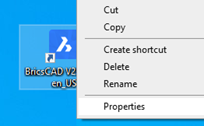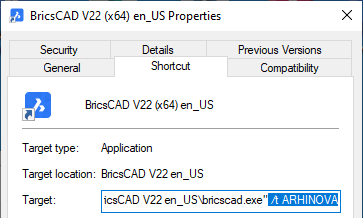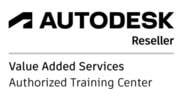To avoid selecting your drawing template over and over again, you can preset it, so that New icon or + next to file tabs will always open new drawing with your settings.
- Close BricsCAD, if opened.
- Right-click on the BricsCAD launch icon on your desktop and select Properties.
- Go to Shortcut tab.
- Go to the end of the Target field and add the following: (spacebar)/t(spacebar)TEMPLATE-NAME (e.g. ARHINOVA). Note: Template name must be without spaces!
- Right-click on the BricsCAD launch icon on your desktop and select Properties.
- Go to Shortcut tab.
- Go to the end of the Target field and add the following: (spacebar)/t(spacebar)TEMPLATE-NAME (e.g. ARHINOVA). Note: Template name must be without spaces!