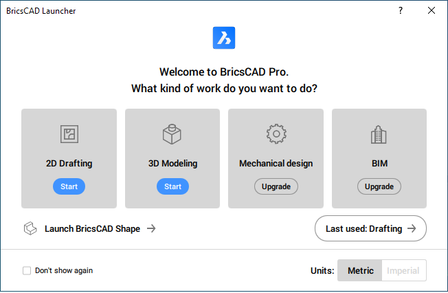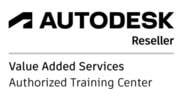Every time you launch BricsCAD, the BricsCAD Launcher shows up, where you have to select the desired workspace. You may skip this step, and make BricsCAD start up directly using the same workspace that was used last.
System variable that is in control of this setting is GETSTARTED:
- When set to 1, BricsCAD will show the Launcher dialog box to choose which workspace you would like to use.
- When set to 0, BricsCAD won’t show the Launcher dialog box. It will automatically start BricsCAD using the same workspace that was active last before closing the program.
- When set to 1, BricsCAD will show the Launcher dialog box to choose which workspace you would like to use.
- When set to 0, BricsCAD won’t show the Launcher dialog box. It will automatically start BricsCAD using the same workspace that was active last before closing the program.