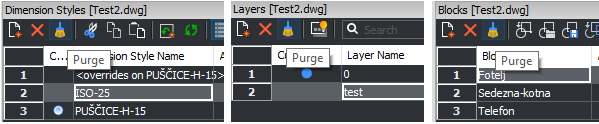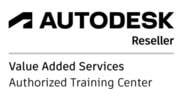Purging your drawing of redundant content in BricsCAD is essential for your drawing hygiene – like brushing your teeth every day. Unused blocks and layers can cause the majority of problems in your drawing – large file size, long and unorganized layer list, etc. Content that won’t be used anymore should be removed from the drawing for faster and easier workflow...
In BricsCAD you can purge globally or locally. For global purge use the command Purge. For local purge select Purge icon on various palettes or settings (Layer palette, Text Style, Block list…).
Let’s say, you want to remove unwanted blocks and layers from your drawing.
Global Purge:
Let’s say, you want to remove unwanted blocks and layers from your drawing.
Global Purge:
- First delete all unnecessary content from your drawing
- Type Purge > Select Blocks
- Enter name(s) to purge > Press Enter
- Verify each name to be purged? > Select No
Repeat the procedure for purging unwanted layers.
Note: Only “empty” layer (those with no objects) can be deleted.
- Type Purge > Select Blocks
- Enter name(s) to purge > Press Enter
- Verify each name to be purged? > Select No
Repeat the procedure for purging unwanted layers.
Note: Only “empty” layer (those with no objects) can be deleted.
Local Purge:
- Activate layer palette.
- Select layers to purge from the list. Items that can’t be purged (active layer, layer Defpoints, Standard Text / Dimension style…) must be excluded from the list, otherwise the purge won’t work.
- Select the Purge icon (brush image).
- Select layers to purge from the list. Items that can’t be purged (active layer, layer Defpoints, Standard Text / Dimension style…) must be excluded from the list, otherwise the purge won’t work.
- Select the Purge icon (brush image).