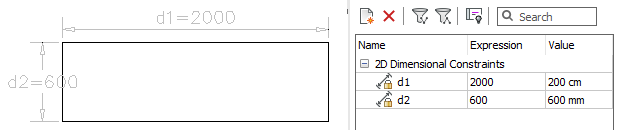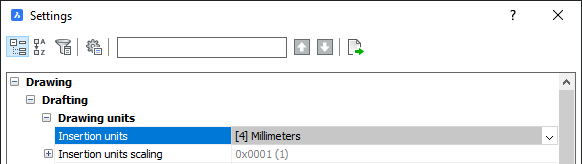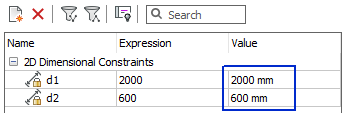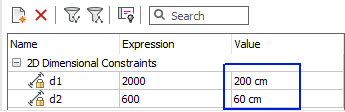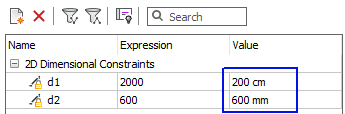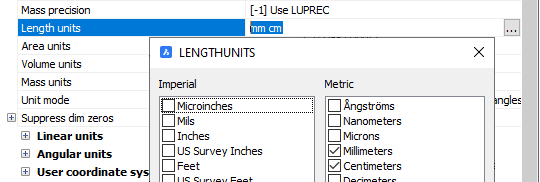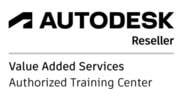Most probably you already know everything about the drawing units (or not). But have you noticed that dimensions in Properties are in different units than your drawing units? Or some are even displayed in two types of units? Well, Length Units are to blame (or not). Is it confusing (or not)?
UNITS
It is always a free decision about the units used in the drawing. However, when the decision is made, these units must be set in the drawing to avoid further complications when inserting other drawings or blocks. For example, you decide to draw your project in mm (millimeters):
- Type Units > set the Insertion Units to mm
- Type Units > set the Insertion Units to mm
If a block or a drawing with other drawing units (e.g. cm) is inserted, BricsCAD will automatically adjust its size to fit in your drawing. No need to check the distance, use Scale or adjust size of new blocks or drawings.
LENGTH UNITS
LENGTH UNITS
A bit below the Insertion Units you might notice a setting called Length Units. This setting is used to display lengths (in Properties, Parameters and Constraints panel…) in various units – not necessarily in your drawing units (defined under Insertion Units). Here are 3 examples for better clarification:
- Insertion Units are set to mm (millimeters). Length units aren’t defined (empty). The length will be displayed in mm, i.e. in units defined under Insertion units. (Note: in older versions (V21 and previous) type a dot (.) )
- Insertion Units are set to mm (millimeters). Length units aren’t defined (empty). The length will be displayed in mm, i.e. in units defined under Insertion units. (Note: in older versions (V21 and previous) type a dot (.) )
- Insertion Units are set to mm (millimeters). Length units are set to cm (centimeters). The length will be displayed in cm.
- Insertion Units are set to mm (millimeters). Length units are set to mm (millimeters) and cm (centimeters). The length below 1000 will display in mm, and the length above 1000 in cm.
To define Length units:
- Type Units > click in the empty field next to Length Units.
- Click the button with dots at the end > select units from the LENGTHUNITS dialog box.
- Type Units > click in the empty field next to Length Units.
- Click the button with dots at the end > select units from the LENGTHUNITS dialog box.